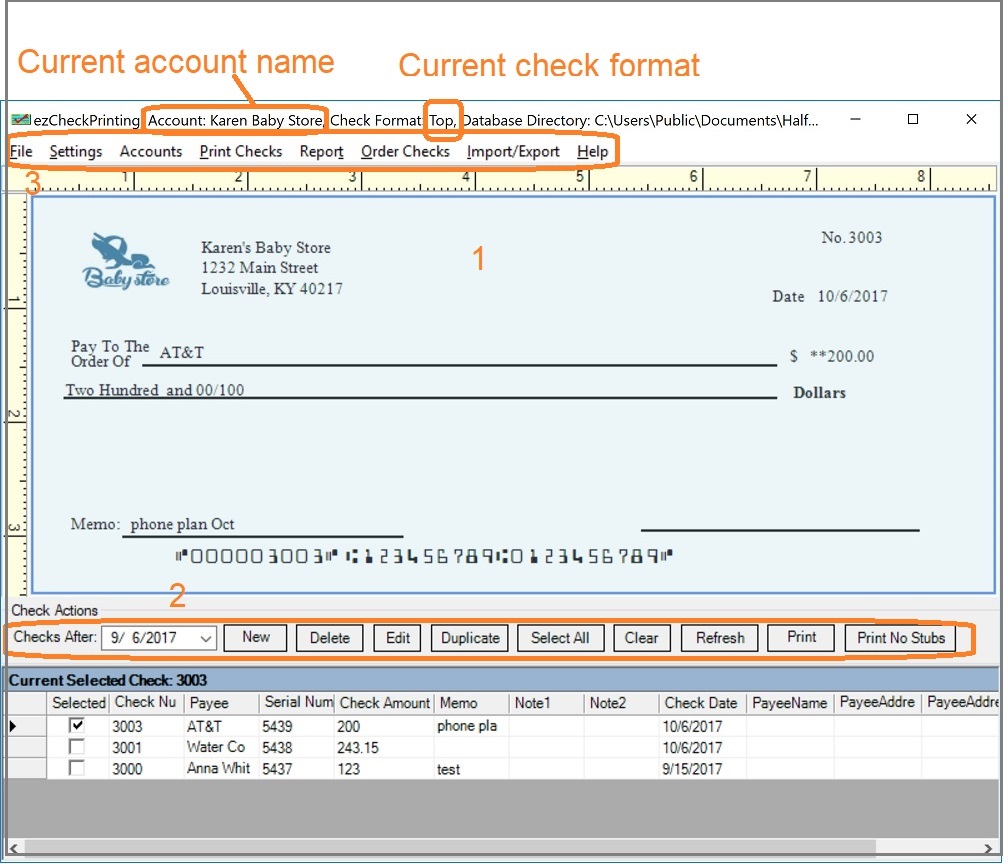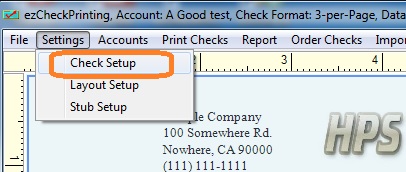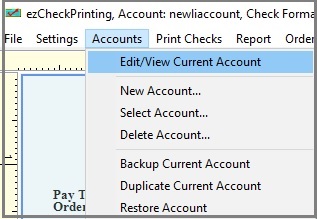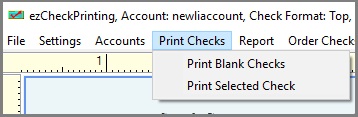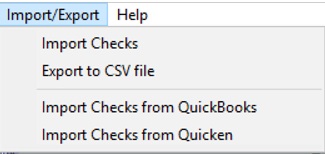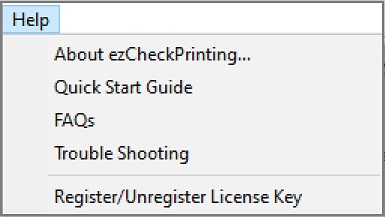3. Top Menu List
3.1 File
- Exit: Click to exit ezCheckprinting.
3.2 Settings 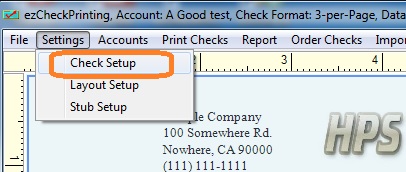
-
Check Setup: Checking account set up, check paper format selection, printing alignment
-
Layout Setup: Customize check layout (ie: hide one field, change font size, font style and more)
-
Stub Setup: Cusotmize check layout(ie: hide one field, change font size, font style and more)
3.3 Accounts 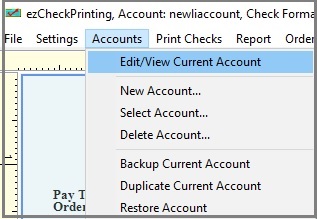
- Edit/View Current Account
-
New Account: Add a new bank account
-
Select Account: Switch the current account
-
Delete Account
-
Backup Current Account
-
Duplicate Current Account: You can use this feature to add a new account by duplicating the current account.
-
Restore Account 3.4 Print 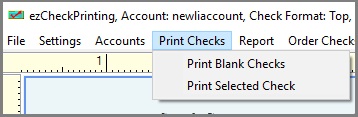
-
Print Blank Checks: Print pre-printed blank checks to fill in manually or by other software
- Print Selected Check: Print the check(s) selected from check list. It works the same as the PRINT button.
3.5 Report
You can click this menu to view report.
3.6 Order Checks
You can click this menu to order the blank check stock from our site.
3.7 Import/Export 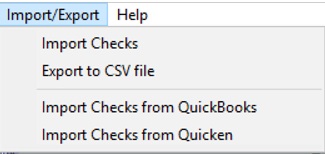
- Import checks:
Import check data from .csv file
- Export to .csv file:
Export check data to .csv file
- Import checks from QuickBooks: If you are a QuickBooks user, you can click menu to view the guide about
how to print QuickBooks check on blank stock with ezCheckPrinting.
- Import checks from Quicken: If you are a Quicken user, you can click menu to view the guide about
how to print Quicken check on blank stock with ezCheckPrinting.
3.8 Help 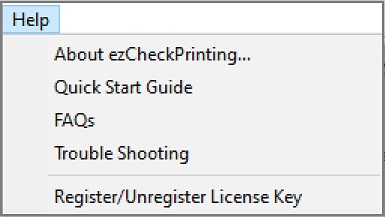
- About ezCheckPrinting: Click to view the version number.
- Quick Start Guide: Click to view quick start guide
- FAQs: Click to view FAQs
- Troubleshooting: Click to view common issues and solutions
- Register/Unregister License Key